Organizing catalogues and wishlists with Dancer::SearchApp
Finding presents instead of searching
Many children are under the assumption that Santa needs to work only one day a year, when he distributes all the presents across the world. But there is a lot of work that has to go into the preparation for this day. Especially the choice of presents is an issue - while Santa knows who's been naughty and who's been nice, he also has a list of the wishes of each child. Santa also needs to monitor closely the demand and availability of presents to match the wishes to the gifts.
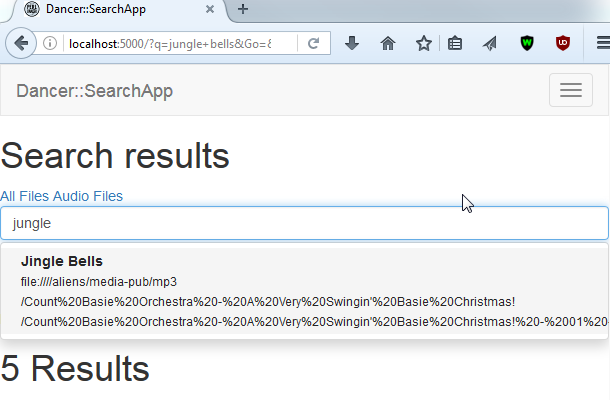
Of course, Santas suppliers provide even the most festive descriptions of the items. The sheer supply of possible gifts makes it difficult even for Santa and his elves to remember the numbering schemes and descriptions of the various items. And as the wishes and potential presents come in at a time when the preparations are already in full swing and Christmas is close, there is little time to dedicate elves to categorizing the gifts.
Finding things
Ideally, any of the elves could use some kind of search engine to find an appropriate present for a child. Of course, companies like Google already provide a solution to finding the most appropriate thing in the stack of proposed gifts for a wish of a child. But Santa is peculiar about sharing his knowledge with others. While he knows who's going to get their wish and who's going to get coal, he feels that sharing that knowledge with other parties is not a good approach. What is known at the North Pole stays at the North Pole.
So his approach is to build his own search engine.
Parts
The search engine consists of three parts, the Crawler, the Index and the Searchform.
Crawler
Most catalogues come in as files on the filesystem, one file per potential present. The letters and wishlists all get stored in a large IMAP server. The crawler is then responsible for reading all the information about gifts and storing it in the index. Currently, the module comes with two separate crawlers, one for the filesystem and one for an IMAP store. Both crawlers take all items, read them and extract the text from them and write them to the search index.
Santa wants to store some key facts as metadata with every document. For example the author and sent date are extracted for every wishlist. Imagine giving a gift for a 40-year old to their 8 year old self.
Index
The search index is provided by the Elasticsearch search index, with Search::Elasticsearch as the Perl interface. The index is a data structure that allows for quick retrieval of documents given some words that are associated with the documents. When storing the document information, Elasticsearch also adds more data like synonyms so that the wish for a tricycle can also find ASIN20161225, vehicle, three wheeled or other synonyms.
Searchform
The front end is provided by a Dancer application. It consists mostly of a form field where elves enter the wish and submit the query. The Dancer application ties together the Elasticsearch index and search functionality and returns word completion and matching documents for each query.
Making presents
Santa himself cannot make his presence known, but a reimplementation of the search engine has been released on CPAN as Dancer::SearchApp. It includes the two crawler programs and the search form. You still need to add the special spice that is Elasticsearch.
Installation and setup
Before you can search your documents, you have to install the prerequisites and then import some documents. The upside is that there are importers that read from the filesystem and IMAP mail stores. The downside is that you will need to install some software that is not available via CPAN.
Install Java JRE 8
That's what Elasticsearch needs.
Install Elasticsearch 5.x
Installing Elasticsearch is as easy as downloading the latest release from https://www.elastic.co/downloads/elasticsearch. For this document, we'll assume that you the Elasticsearch configuration directory is at
/opt/elasticsearch/config.Configure Elasticsearch
The search engine needs an English dictionary of synonyms. A good English synonym dictionary can be found at https://sites.google.com/site/kevinbouge/synonyms-lists. Download the file for English from there and save it to
/opt/elasticsearch/config/synonyms/synonyms_en.txtIf you don't want to install one, create an empty file.
Download Dancer::SearchApp from CPAN
These instructions download the distribution into a temporary directory for this test run. If you are satisfied with the configuration, copy the complete tree to a more permament location.
cpanm --look Dancer::SearchApp cpanm --installdeps .Note the current directory, as that is where the configuration will happen.
Install Apache Tika
Download the Tika server from https://tika.apache.org/download.html
The current version is http://www.apache.org/dyn/closer.cgi/tika/tika-server-1.14.jar
Copy the JAR file into the directory
jar/of the distribution.Launch Elasticsearch
Before starting to save data in the index, Elasticsearch needs to be running. It doesn't need additional configuration beyond the synonym file.
Launch the web interface
Launching the web interface is done through the following command:
plackup -Ilib bin/app.plYou can then access the web interface at http://0:5000/.

Indexing content
Indexing content is done from the installation directory where you unpacked the CPAN distribution into. As Elasticsearch updates its index live there is no need to wait for an index run to finish before you can start searching your data through the web interface.
Indexing files on the disk
Files on disk are indexed by invoking
bin/index-filesystem.pland giving it one or more directories.perl -Ilib -w bin/index-filesystem.pl -f t/documentsFor better control, you can give it a configuration file. This allows inclusion and exclusion of specific directories and file patterns. There is an example configuration file in the
config-examples/directory of the distribution.Indexing an IMAP account
If you want to be able to search your email, you have to import it from the IMAP server into the search index. Copy the config file from
config-examples/imap-import.ymland edit the username, password, server and folders to index. Then run the IMAP indexer. If you are like me and have most of your email history available, this may take a while.perl -Ilib -w bin/index-imap.pl -c my-imap-import.yml
POD ERRORS
Hey! The above document had some coding errors, which are explained below:
- Around line 10:
-
Cannot have multiple =encoding directives
Invalid =encoding syntax: utf8